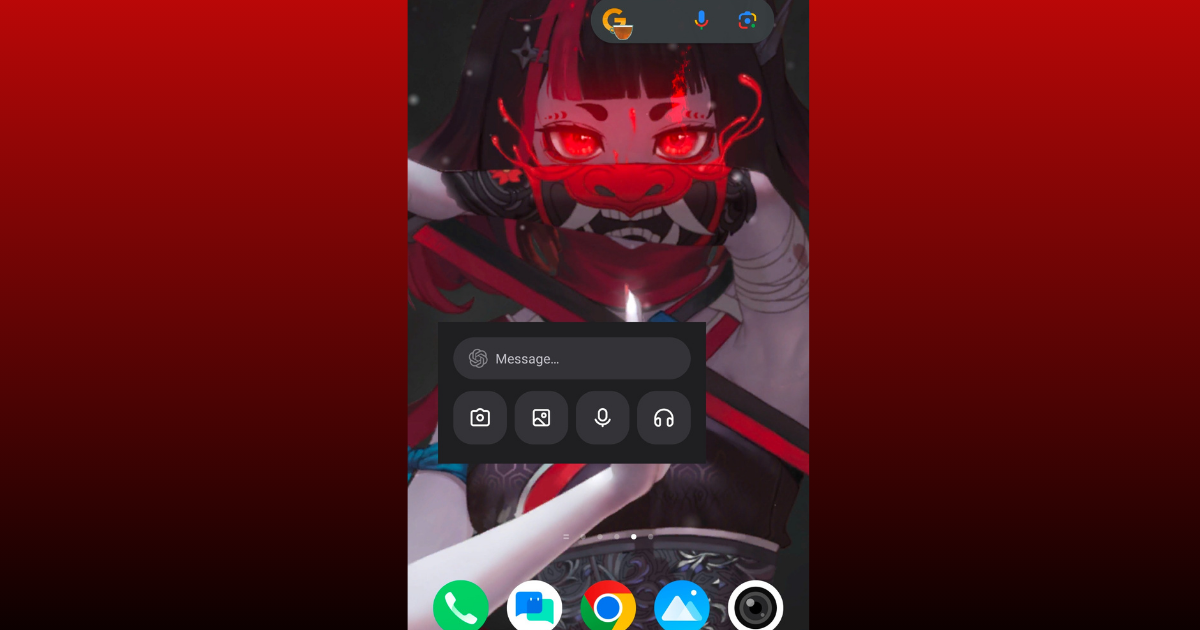The world’s most popular AI chatbot, ChatGPT, is also available on smartphones both Android and iOS devices along with web interfaces. The app is now offering a widget for Android devices. Just like the Google search widget, you can easily add it to your home screen and quickly get the answers to your queries by entering prompts using text, voice, and images.
In this comprehensive guide, we will show you how to add and use a ChatGPT widget directly from your home screen. Let’s jump into it.
How to add the ChatGPT Widget on Android
ChatGPT introduced a widget for Android devices that helps users get faster and more reliable information in no time. Currently, the ChatGPT widget is available in only a 4x2 option which means you can’t adjust it as per your home screen space.
Adding the ChatGPT widget to the home screen is a very easy task. However, keep in mind that adding it may vary from device to device because of the different UI systems.
Step 1
- Make sure you download or update the ChatGPT Android app to its latest version.
- Currently, I’m using the iQOO 12 smartphone, so adding widgets to this smartphone is easy peasy. This process may vary from device to device.
Step 2
- Unlock the smartphone and long-press the blank area on your home screen.
(In my iQOO 12 device, there is a widgets section in front of all apps menu where with just a side scroll I can access all the widgets.)
- This will open four options at the bottom, click on the Widgets.
Step 3
- Search for the ChatGPT
- Tap on the add ChatGPT widget and you can place it anywhere on your home screen by just dragging it.
How to use the ChatGPT Widget on Android
Once you set up the ChatGPT widget on your home screen, click on the message option on the ChatGPT widget and start typing your queries or prompts. The camera and image query comes under the ChatGPT Plus paid plan but you can use voice and text in the free plan to get the answers to your questions.
The widget is just a shortcut to open the ChatGPT app quickly on your smartphone. Yes, you heard right, whenever you tap on the ChatGPT widget, the smartphone will open the ChatGPT app in full screen. But, it is the fastest way to open the ChatGPT on your smartphone rather than searching for it on the app menu.
In case you are interested in smartwatches, check out our latest best smartwatches guide.
Explore new topics and discover content that's right for you!
How To